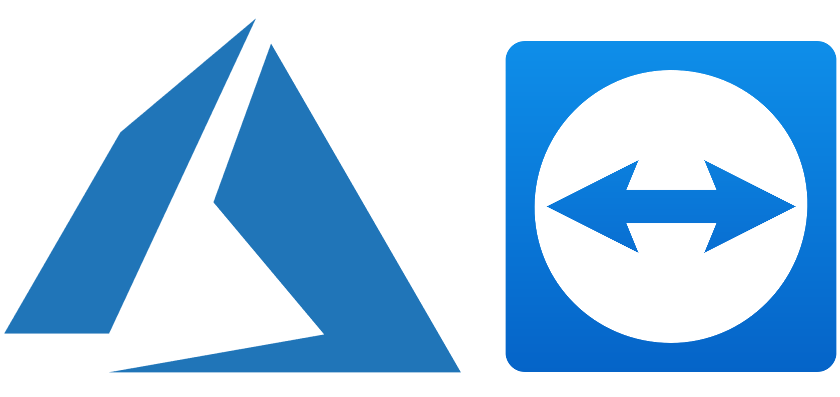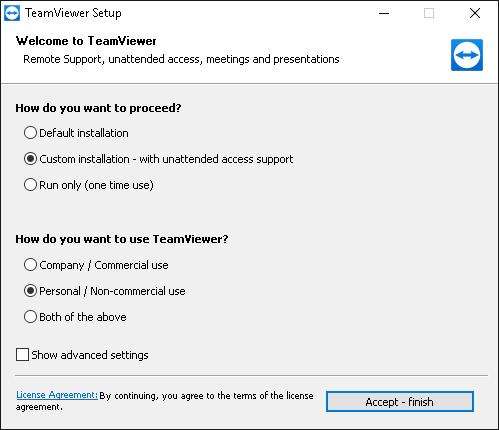Since I have set up my first Azure Windows VM, I wondered how to best access it. There are many options, with their own limitations:
- RDP (requires an internet-facing open port)
- Bastion (requires quite involved additional setup)
- Hosted web server solutions like Thinfinity NoMachine and TeamViewer.
Instead of using RDP, would it be possible to use just a web browser in a simple way?
Originally most known for remote support of attended PC’s of customers or friends, TeamViewer also has an unattended mode in their server component that automatically connects via their hosted web portal, allowing to connect to the VM in turn. Because TeamViewer does not open a port for incoming traffic on the virtual machine, I chose to look into it further.
tl;dr: Using TeamViewer in a web browser requires Adobe Flash (RIP), but there are native TeamViewer clients for all major platforms.
Set up the VM as Server
Get the server component, install it and choose “with unattended access support”.
Set up an Ubuntu machine as the client
On Ubuntu client, get the client part: https://www.teamviewer.com/en/download/linux/ You will need the Ubuntu, Debian *.deb package. Install it (via the “Software install”), then run it.
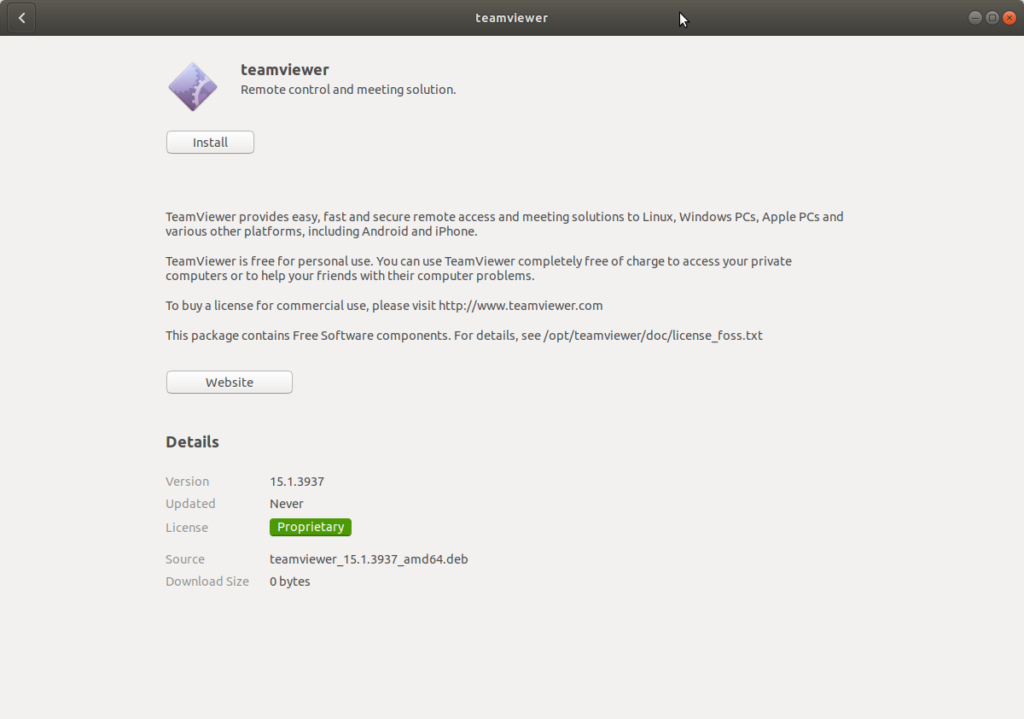
You will need to use the pane “Control Remote Computer”, then use the ID and your own chosen password from the server setup (not the one displayed on the partner computer, as mentioned).
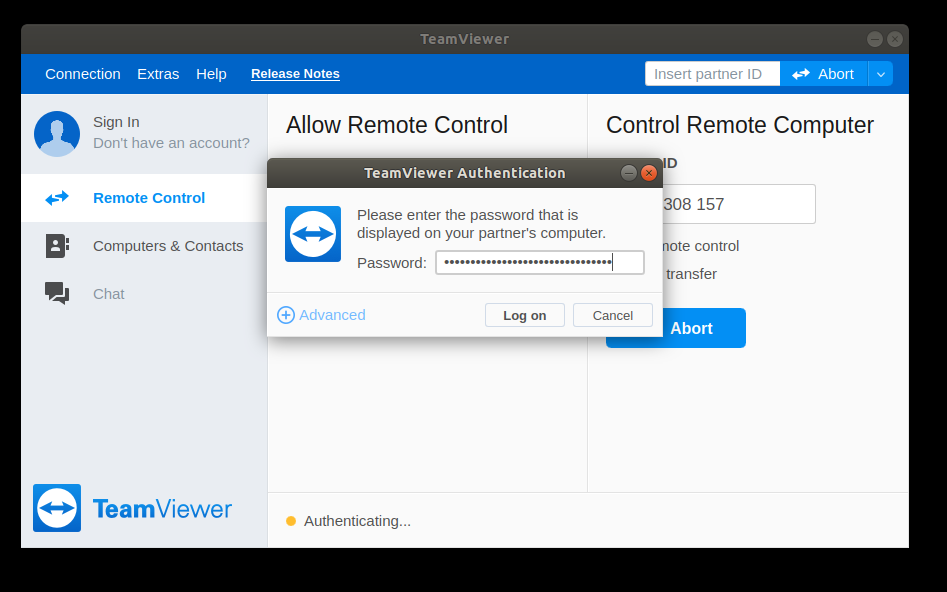
Et voilà, here you are, connected to your Azure Windows 10 machine, with no open ports required.
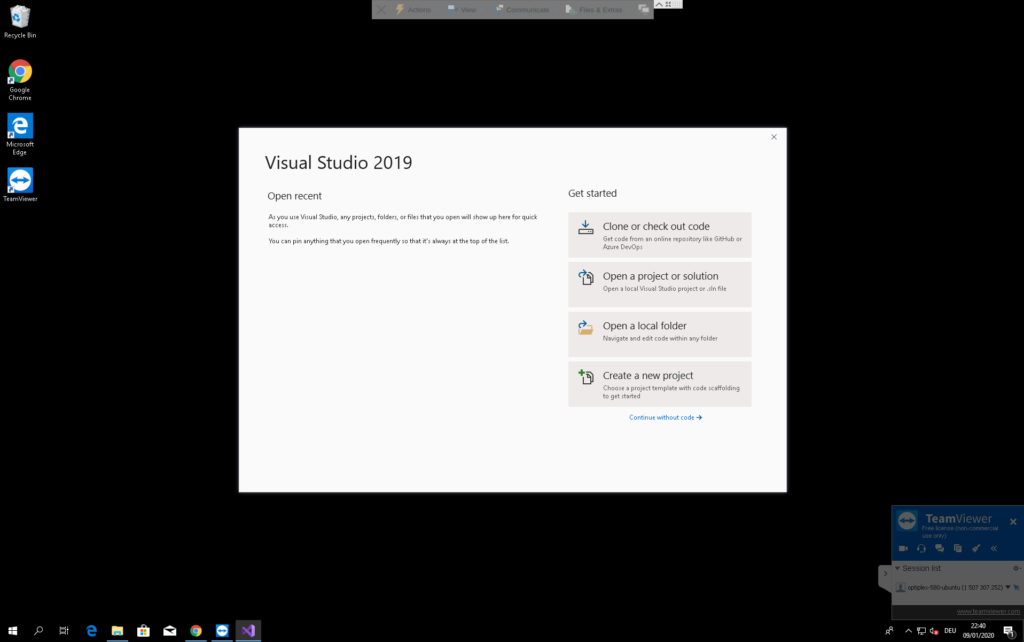
You may now choose to close the port in the networking tab of your VM in the Azure portal: